.
-
Change your Mobile font Tested in N73 and Success
Many guys are trying to change the font for their mobile. There are two method for changing font... I tried N73 ME. I may be applicable for all s60v3 mobile models
- Normal mobile ( Not hacked)
- Hacked mobile using BinPDa SecMan method for hacking your mobile see this post.
- PC
- data cable
- card reader ( if possible)
- Mobile phone
- X-plore
- SecMan ( for hacked phone only)
- Don't forget to take your favorite font (only TTF font type)
Let we choose our own font to apply. i am choosing my favorite old English font- In your PC browse C:\WINDOWS\Fonts\OLDENGL.TTF (choose a font here)
- copy the font to the desktop rename the font as ( NOSNR60.ttf , NSSB60.ttf,NSTSB60.ttf)
Normal mobile ( Not hacked)- To install font
1. Connect your phone via mass storage
2. Open "resource" folder on memory card
3. Create "fonts" folder
4. Copy the files into that folder
5. Restart your phone- To remove font or installing new font
2. Remove memory card
3. Turn on your phone and wait for it until it goes on standby
4. Insert memory card
5. Wait for a minute
6. Connect your data cable and choose mass storage
7. Open the "fonts" folder
7. Delete or replace the set of fonts
8. Restart
For Hacked mobile- To install font
Due to security reasons we cannot create a fonts folder inside the resource folder.- open the Secman to break the security
- TurnPlat.security ON
- install root Certificate
- open X-plore
Now Navigate to the Resource folder create a directory inside the resource folder
create a directory inside the resource folder Create a directory called "fonts"
Create a directory called "fonts" Paste all the three font files that we copied previously
Paste all the three font files that we copied previously Restart your mobile
Restart your mobile Now the Old English font is applied ( Success )
Now the Old English font is applied ( Success )
To remove font or installing new font- Turn off your phone
- Remove memory card
- Turn on your phone ( your mobile should show the default font )

- break the security using SecMan
- Now insert your memory card.
- using the X-plore Delete the whole font directory under resource Directory
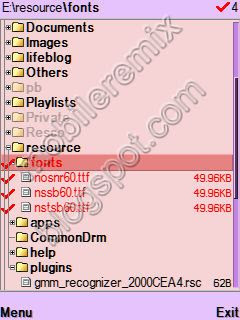


7 Response:
-
Do u have any trick to view hindi in mobile & hindi web pages?
-
you can use and of your own font i my tutorial i used oldengl.ttf..
-
hey this trick isnt workin in my N73 ME, i tried it several tyms wit diff fonts... thrz a confusion one has to make 3 files of the choosen font on desktop n rename dem separately or copy it once n rename it as 3names whch u mentioned in brackets...???
newy whtevr... if u cn help thn contact me at manu_doc_06@yahoo.co.in
-
WTo Change Ur Mobile Font Chek This Out 100% Working..........
http://symbianapplicationsz.blogspot.com/2010/06/monotype-imaging-flipfont-v521-s60v5.html
-
Plz Visit
http://foxpdaa.blogspot.com/
For Symbian Software........







I tried ur trick & i used comicsans.ttf file but in phone i got boxes & numbers. Is it necessary to use oldengl.ttf font file only?