.
Showing posts with label Inside Nokia. Show all posts
Showing posts with label Inside Nokia. Show all posts
-
Set Full Screen Wallpaper For Your Symbian S60v3 Mobile
This is most common question even of us will ask, is it possible to set full screen wallpaper for Symbian S60v3 Mobile. By default most Symbian S60v3 device not support to set full-screen wallpaper. Today I found a new application that allow you to set. This application is very cool and easy to install and use it.
All you need to install this application on your device and select the wallpaper that you love to set.
Here is the download link: Theme Creator
more
-
Yahoo Mail Setting for your Mobile
Steps to configure Yahoo mailbox on your mobile. Its very simple just 5 Minute to configure it. Learn with screen shot. This is tested on N73 and works perfectly.
For configuration
Go to tools--> Setting Wizard--> Email Setting-->
INCOMING E-MAIL- User name- (your user name)
- Password- (your password)
- Incoming mail server-pop.mail.yahoo.co.in (or what ever yours)
- Access point-( your gprs access point)
- Mail box name-yahoo
- Mail box type- pop3
- Security ports- off
- Ports- default
- APOP secure login-off
FOR OUTGOING E-MAIL- Email adress- (your email address)
- User name- (your user name)
- Password- (your password)
- Out going mail server- smtp.mail.yahoo.co.in (or what ever yours)
- Access point- (your access point)
- Security ports-off
- port-587
To see the screen shot
Special thanks to Rahul
more
-
Change your Mobile font Tested in N73 and Success
Many guys are trying to change the font for their mobile. There are two method for changing font... I tried N73 ME. I may be applicable for all s60v3 mobile models
- Normal mobile ( Not hacked)
- Hacked mobile using BinPDa SecMan method for hacking your mobile see this post.
- PC
- data cable
- card reader ( if possible)
- Mobile phone
- X-plore
- SecMan ( for hacked phone only)
- Don't forget to take your favorite font (only TTF font type)
Let we choose our own font to apply. i am choosing my favorite old English font- In your PC browse C:\WINDOWS\Fonts\OLDENGL.TTF (choose a font here)
- copy the font to the desktop rename the font as ( NOSNR60.ttf , NSSB60.ttf,NSTSB60.ttf)
Normal mobile ( Not hacked)- To install font
1. Connect your phone via mass storage
2. Open "resource" folder on memory card
3. Create "fonts" folder
4. Copy the files into that folder
5. Restart your phone- To remove font or installing new font
2. Remove memory card
3. Turn on your phone and wait for it until it goes on standby
4. Insert memory card
5. Wait for a minute
6. Connect your data cable and choose mass storage
7. Open the "fonts" folder
7. Delete or replace the set of fonts
8. Restart
For Hacked mobile- To install font
Due to security reasons we cannot create a fonts folder inside the resource folder.- open the Secman to break the security
- TurnPlat.security ON
- install root Certificate
- open X-plore
Now Navigate to the Resource folder create a directory inside the resource folder
create a directory inside the resource folder Create a directory called "fonts"
Create a directory called "fonts" Paste all the three font files that we copied previously
Paste all the three font files that we copied previously Restart your mobile
Restart your mobile Now the Old English font is applied ( Success )
Now the Old English font is applied ( Success )
To remove font or installing new font- Turn off your phone
- Remove memory card
- Turn on your phone ( your mobile should show the default font )

- break the security using SecMan
- Now insert your memory card.
- using the X-plore Delete the whole font directory under resource Directory
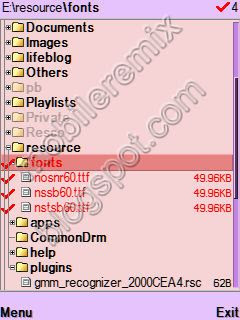


more
-
Explore all Drive C: D: E: Z:

C:\. This drive is also called phone memory. Basically it is a flash memory where we can install applications and store our data. Unlike memory card, it is always inside our phone. So, even if we remove the memory card, our data are still there. However, note that the size of phone memory is limited and the more the free space in this drive the more the possibility that your phone will be running faster than if it has lesser space to use upon. Try to keep this driver always free D:\. It is the drive used to store temporary files. The contents will be deleted when the device reboots. In many cases, we don’t use this drive meaning you shouldn’t tamper along or modify, delete, install, reinstall anything or everything from this site.
D:\. It is the drive used to store temporary files. The contents will be deleted when the device reboots. In many cases, we don’t use this drive meaning you shouldn’t tamper along or modify, delete, install, reinstall anything or everything from this site. E:\. It is the drive of your memory card. Normally, this is the place where we install applications and install our data. This is the drive I like to call, the safe drive. Meaning you can install/edit/delete whatever you want…though if you delete or modify some files from the system folder, or the Nokia folder there is always a risk that some applications won’t be running anymore. Whatever you want do, just make sure you do it in a NEW FOLDER inside the drive rather than the existing ones you see when you browse this drive for the very first time.
E:\. It is the drive of your memory card. Normally, this is the place where we install applications and install our data. This is the drive I like to call, the safe drive. Meaning you can install/edit/delete whatever you want…though if you delete or modify some files from the system folder, or the Nokia folder there is always a risk that some applications won’t be running anymore. Whatever you want do, just make sure you do it in a NEW FOLDER inside the drive rather than the existing ones you see when you browse this drive for the very first time. Z:\. This is where the ROM image is stored. It contains all the operating systems applications and data files. Since it is read-only memory, you cannot write anything. The only way to modify the contents of Z:\ drive is by flashing the phone, for example via Nokia Software Updater. Do not work around with your skills in this drive. Too much curiosity kills the cat and the Nokia Phone might not operate anymore if you try to play around with this drive without any technical knowledge.
Z:\. This is where the ROM image is stored. It contains all the operating systems applications and data files. Since it is read-only memory, you cannot write anything. The only way to modify the contents of Z:\ drive is by flashing the phone, for example via Nokia Software Updater. Do not work around with your skills in this drive. Too much curiosity kills the cat and the Nokia Phone might not operate anymore if you try to play around with this drive without any technical knowledge.
Compatible devices:
S60 1st, 2nd, 3rd Edition, Nokia N-Series, Nokia E-Series.
more
Subscribe to:
Posts (Atom)
















