.
-
Installing Unsigned Application using BiNPDA Secman
I am hearing many people saying application is not installing due to certificate error.
Here is the tutorial which helps you to solve this problem. I included all the Screen shot with clear description and steps. This is very simple and you need the following requirment- WinRAR installed on your PC
- MS .NET Framework v2.0
- A Series 60 3rd Edition Phone
- USB Cable [Not Bluetooth ]
- 5 Minutes
- Patience
After downloading extract the binpad rar to your desktop. you will see the following file
you will see the following file- RootSign.exe
- s60_3_0_app_trk_2_8_6
- s60_3_1_app_trk_2_8_6
- SecMan
Note: s60_3_0_app_trk_2_8_6.sisx for SymbianOS9 devices WITHOUT FP1- Nokia N77
- Nokia E61i
- Nokia E65
- Nokia N93i
- Nokia N91 8GB
- Nokia E62
- Nokia E50
- Nokia 5500
- Nokia N93
- Nokia N73
- Nokia N80
- Nokia N71
- Nokia N92
- Nokia E70
- Nokia E60
- Nokia E61
- Nokia 3250
Note : s60_3_1_app_trk_2_8_6.sisx for SymbianOS9 devices WITH FP1- Nokia 6124 classic
- Nokia N82
- Nokia N95-3 NAM
- Nokia E51
- Nokia N95 8GB
- Nokia N81
- Nokia N81 8GB
- Nokia 6121 classic
- Nokia 6120 classic
- Nokia 5700 XpressMusic
- Nokia 6110 Navigator
- Nokia E90 Communicator
- Nokia N76
- Nokia 6290
- Nokia N95
Step 3: Now open TRK
At first it shows "Bluetooth is currently switched off" Select "No" for that.
Go to Option -->Setting and select USB mode(Don't use Bluetooth Connect)
you should see the following screen shot.
Keep Metro TRK running on phone.
Step 4: Now Connect your Phone Via USB in PC suite MODE
After connecting Select "connect" option in TRK now you should see the following screen shot.
Keep Metro TRK Running . Keep your mobile on desk.
Step 5: Go to Binpad Folder in your PC and run the file "SecMan" You will get a screen like this.
Click Next. On the Next Screen, just check the option "Find MetroTRK Port Automatically" and click Next. Something like this.
After some time, it will start installing the SecMan application to your phone. You will get something like this:
After installation get completed unplug the from USB
Step 5: If the above process was successful, then you should have a Secman icon on your phone like this
Open SecMan,go to Options and select "Turn Plat Security OFF".
Then, go top Options again and select "Install ROOT Certificate".
Thats it. Now you can install any Unsigned-BiNPDA Release.
But, we want to install releases by other crackers/devlelopers too, right? Go to Step 6
Step 6: Applying root sign
Put any Unsigned File in the Binpad folder in your PC desktop.
Open ROOTSiGN.EXE from the same folder,select the SIS File and click "Root Sign the file".
After its done, you will have 2 files in the folder. One Unsigned and One RootSigned.
Install the Rootsigned file. You will see it installs just like a signed SIS file
To install any unsigned release from now on, you just need to repeat Steps 5 and 6.
Notes:- If you are having problems with TRK v2.8.6 included in the release, find an older version v2.7. It works for many.
- This is NOT applicable for the latest firmwares on the E Series / N95-3 etc where you get the error "Component is built in" when installing TRK. (And maybe with future firmwares of the N Series.) For these devices, use Drakkarious.sis in the link posted below.
- Under Windows Vista, you must run Rootsign.exe and Secman.exe with Administrator Priveleges.Else, it wont run.
- If there are problems with Secman installing the files on your phone, restart your PC and try again. If there are still problems, select the COM Port Manually. (Go to Device Manager > COM Ports and Devices. Here, check your phone name, go to properties. The COM Port number will be listed there
7 Response:
-
bro its stuck on step 5.....i hav 2 end tast SecMan...m trying it on ma 6120 classic ....now wat i hav 2 do...??
-
PLEASE HELP ME!!!
When I tried to install TRK on my brand new N81, it says 'Unable to install. Components built-in phone.' (If I remember correctly).
I tried to install again on my N76 (about a year old), it was successful.
Just what is wrong with the N81? Please let me know what I should do to prevent this.
Please email me at b.imperius@gmail.com
-
hi there...im not able to install app TRK itself, its showing certificate error...!!! my phone is LG KT 610(symbian 9.2 3rd edition with FP1)...PLS Help...!!!
-
When I tried to install TRK on my brand new N81, it says 'Unable to install. Components built-in phone.'
-
PLEASE HELP ME!!!
When I tried to install TRK on my brand new N73, it says 'Unable to install. Components built-in phone.'i have formated my mobile once...plzz guide me bro...
-
Just Follow My Steps
http://symbianapplicationsz.blogspot.com/2010/06/sign-unsigned-symbian-applications.html








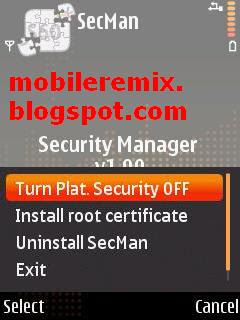

Thanks for the Note on "Drakkarious.sis". Lots of folks are gonna be asking about that soon with newer firmware coming out.